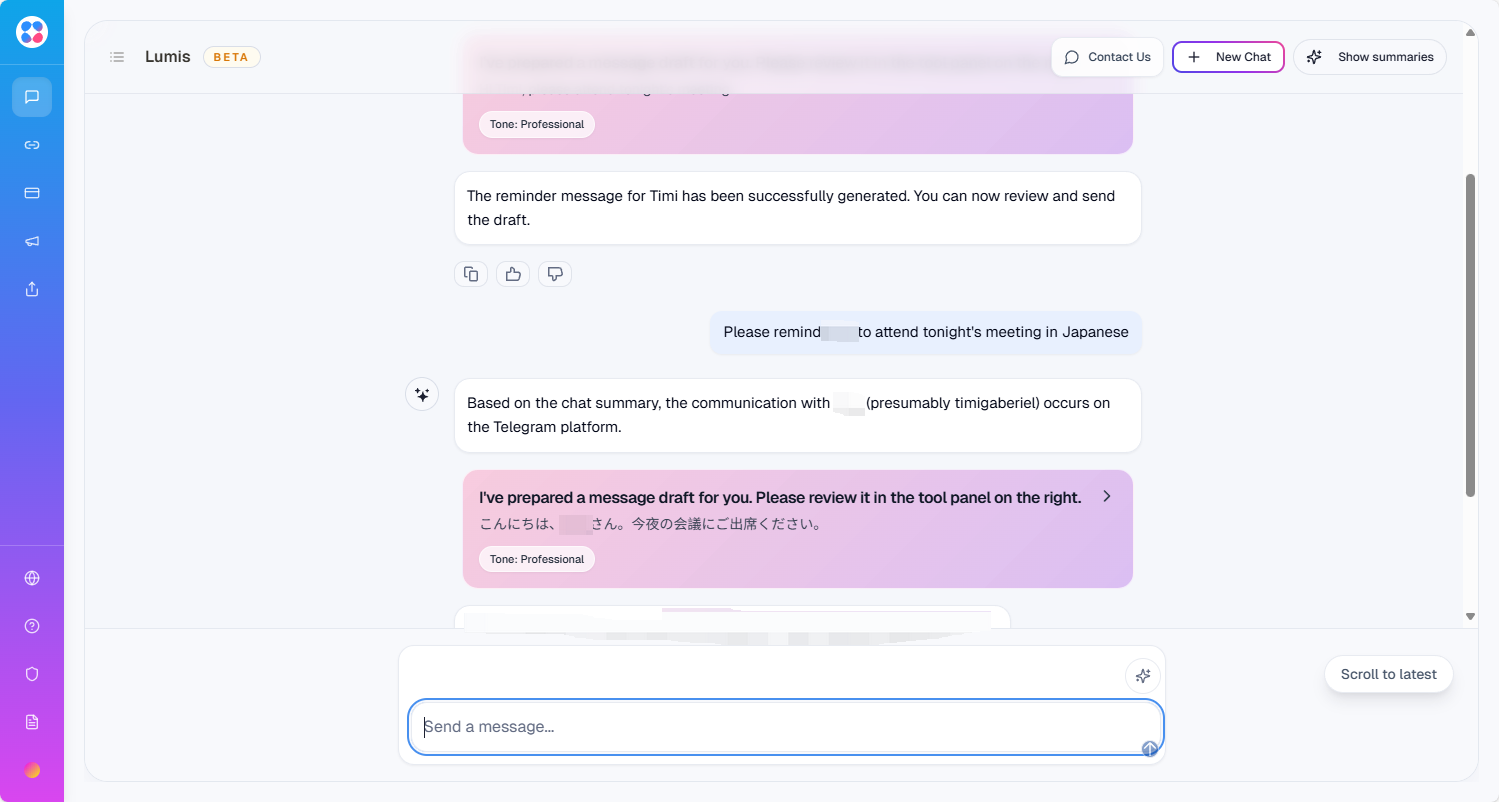Quick Reply
There are two ways to quickly reply to messages you’ve received:
-
From a summary card: When you open a summary card, Lumis focuses on that event. Simply click the [Quick Reply] button above the input box, and Lumis will generate a reply tailored to that event.
-
From a conversation thread: In the summary detail view, click the Reply button at the top-left of a specific message. Lumis will generate a reply for that message.
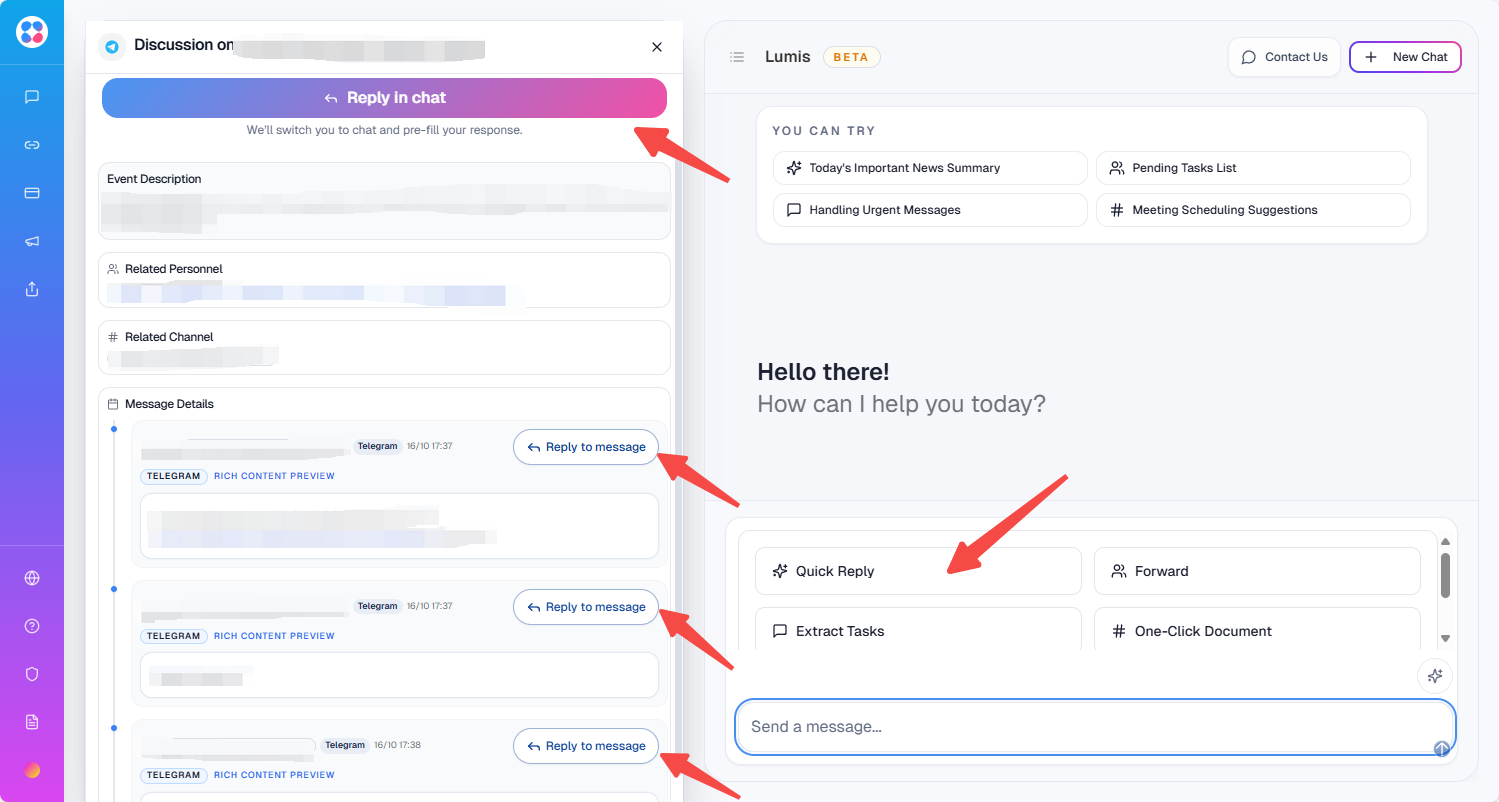
If you want to send a message proactively, just type a command directly to Lumis. It will find the right recipient and draft the reply for you.
For example:
"Please remind Ethan to attend tonight's meeting in English."
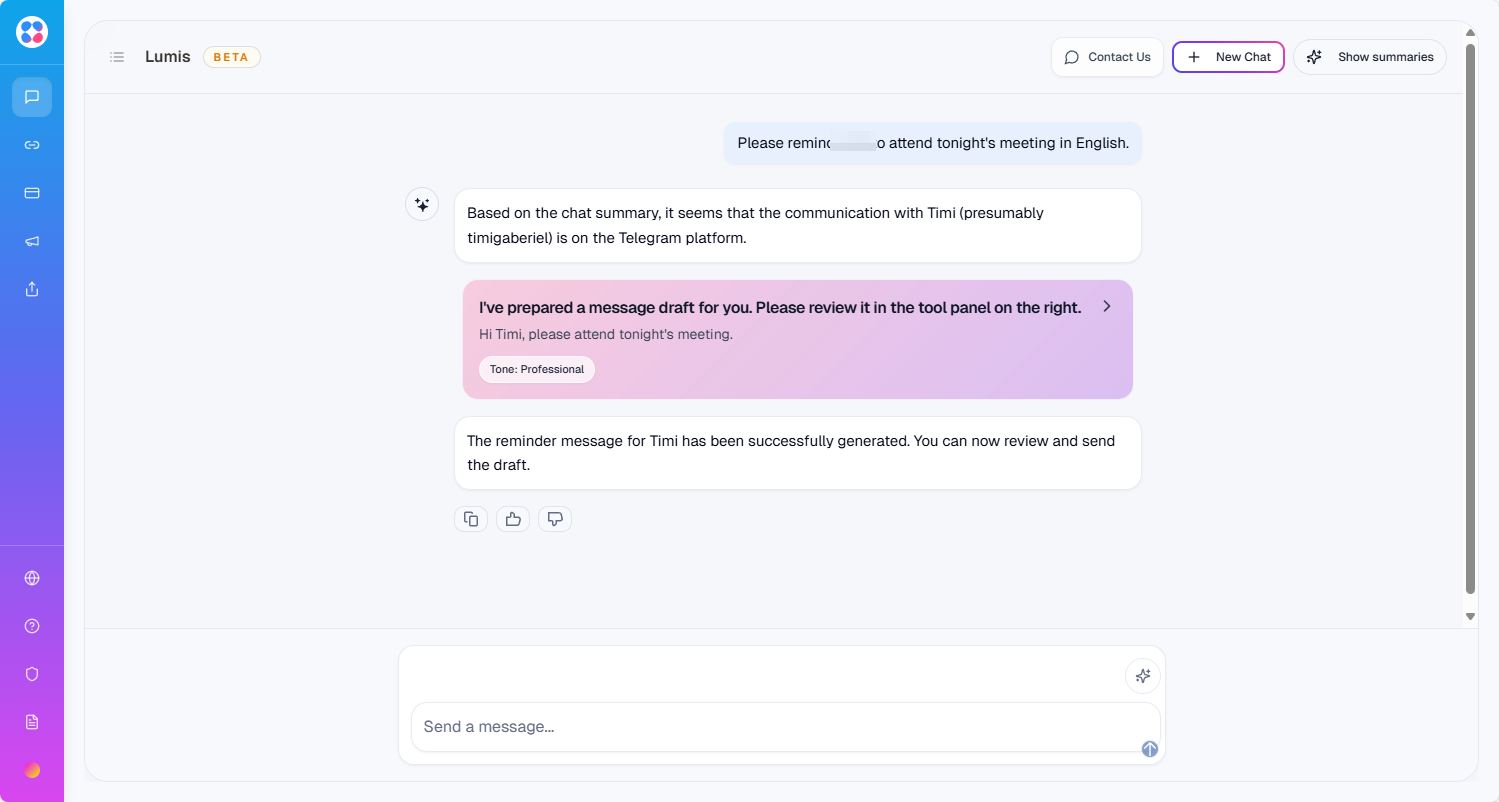
Click the draft message card to review and edit it before sending.
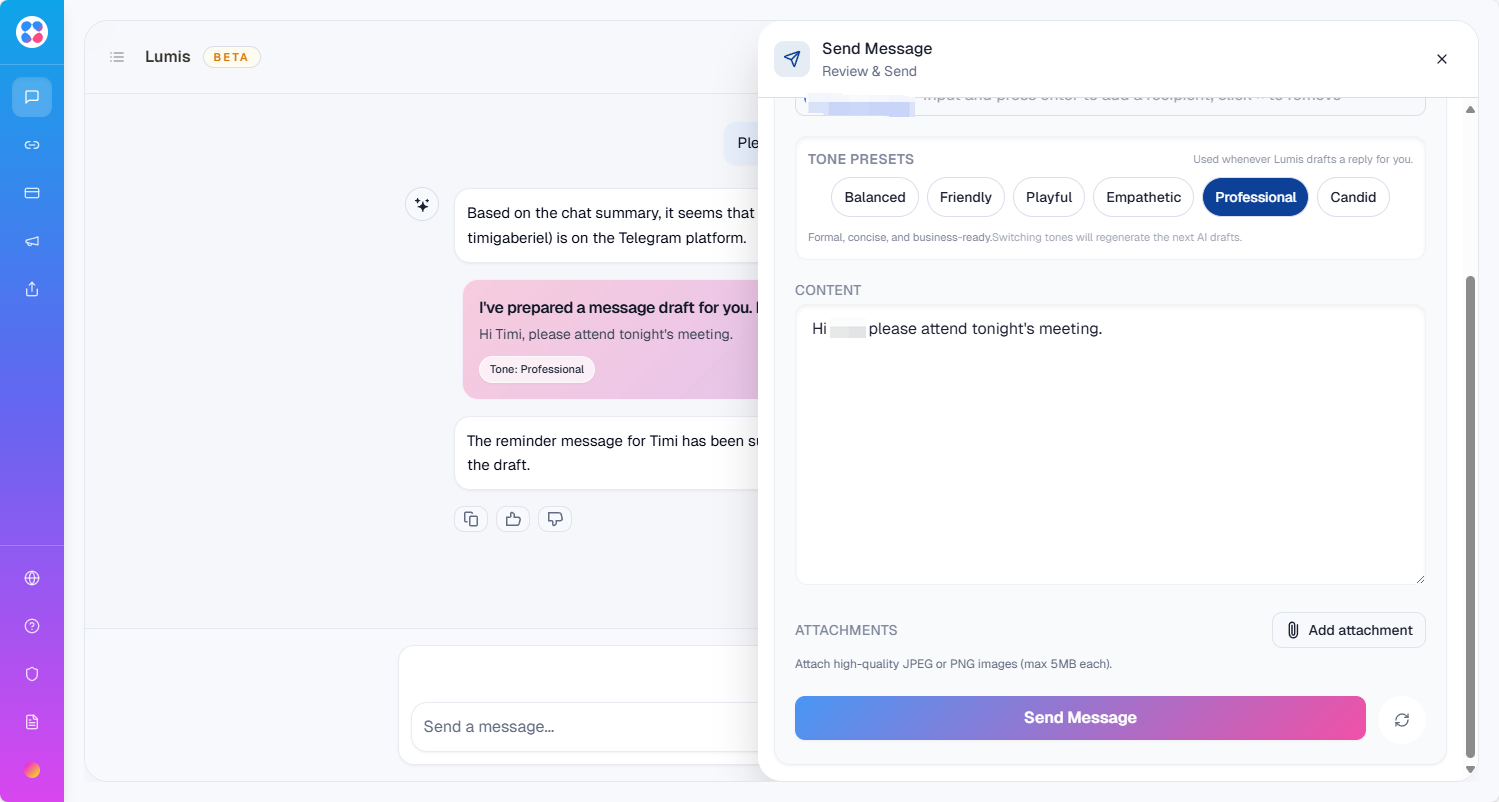
Lumis can also generate replies automatically based on context. You can then refine them by asking Lumis to adjust tone, translate, or rephrase as needed.