Getting Started
- Register and Sign In to Lumis at https://app.uselumis.ai .
Note: You can sign up using your email address or use a Google account to login directly.
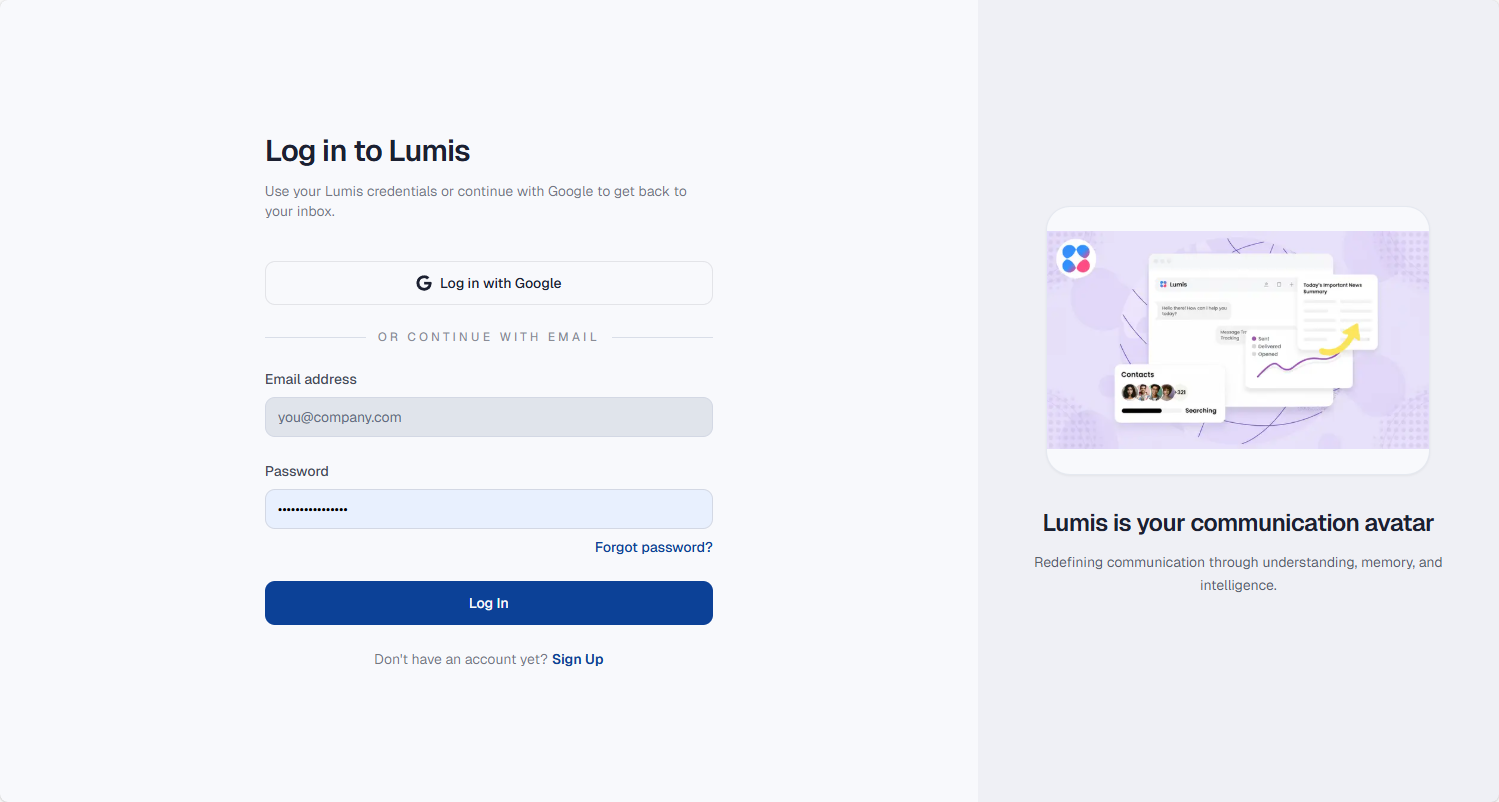
- Authorize and Link Communication Platforms
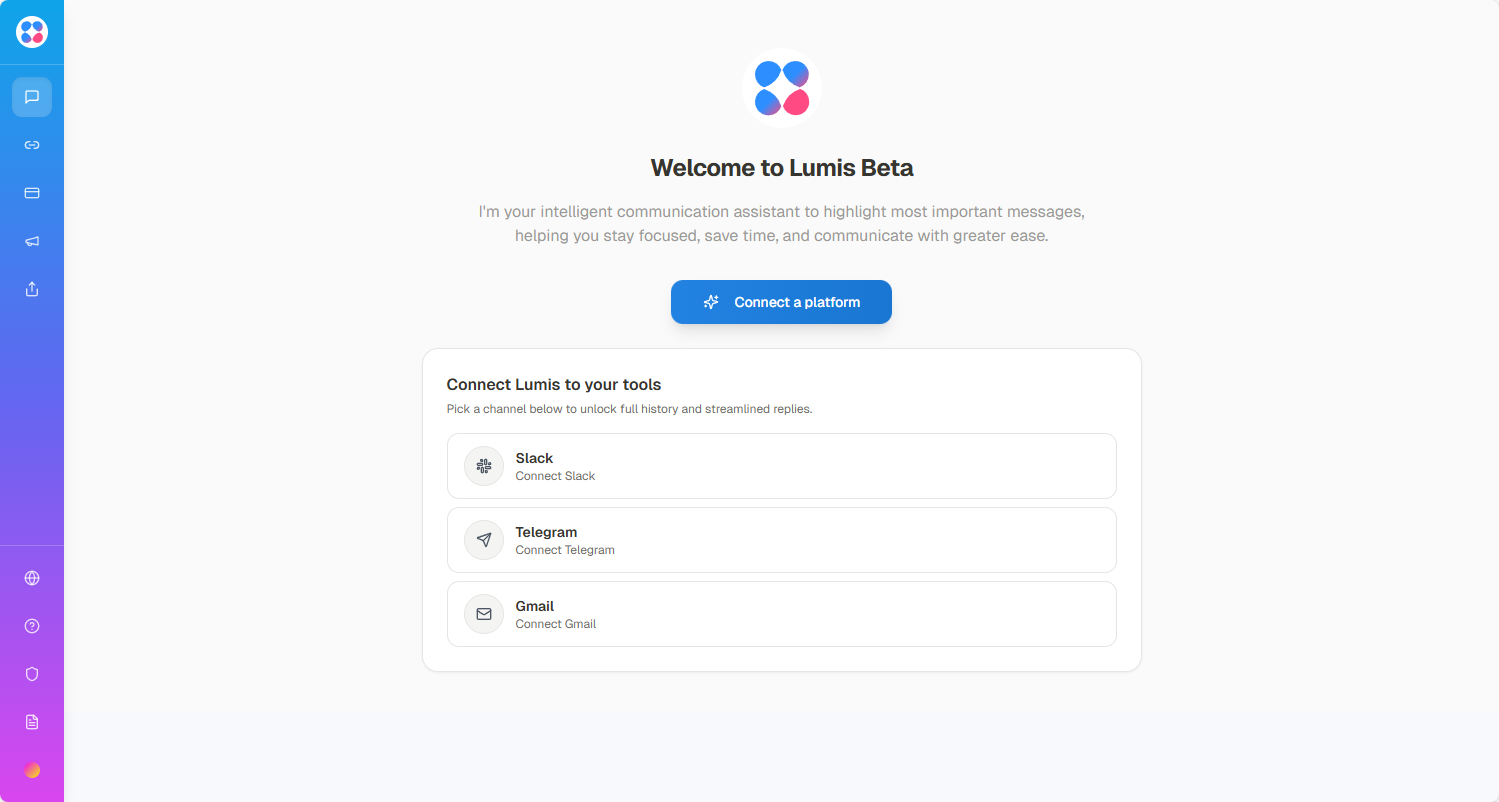
Click the [Connect a platform] button, and Lumis will guide you through the authorization process. You need to link and authorize your communication platforms so Lumis can access your messages across different services. Currently, we support Telegram and Slack. Additional platforms such as Gmail, Discord, WhatsApp, and Teams will be available soon. We guarantee the 100% security of your private data, so you can authorize with confidence.
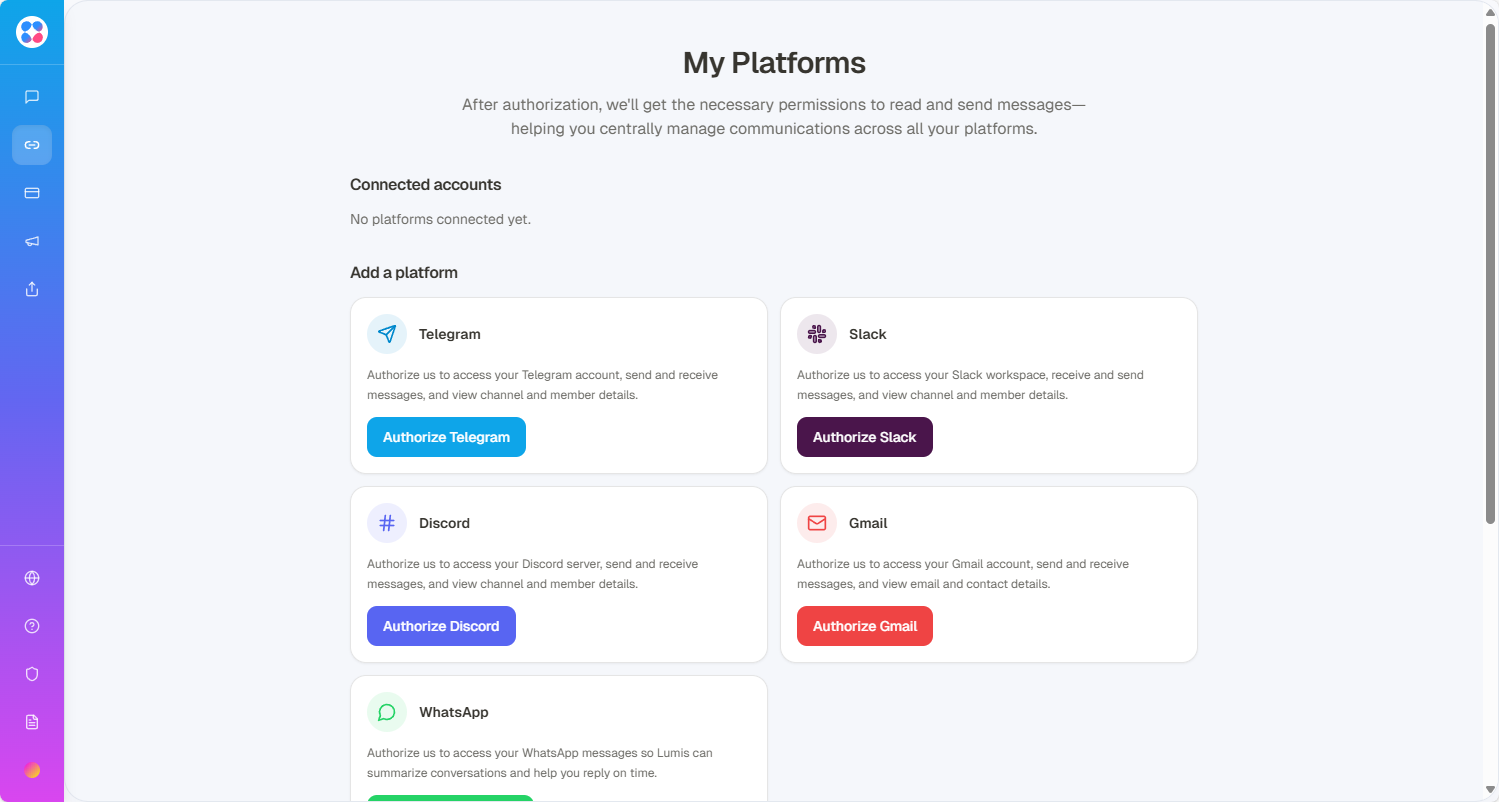
Telegram
After clicking the [Connect Telegram] button, you will be redirected to Telegram’s authorization page.
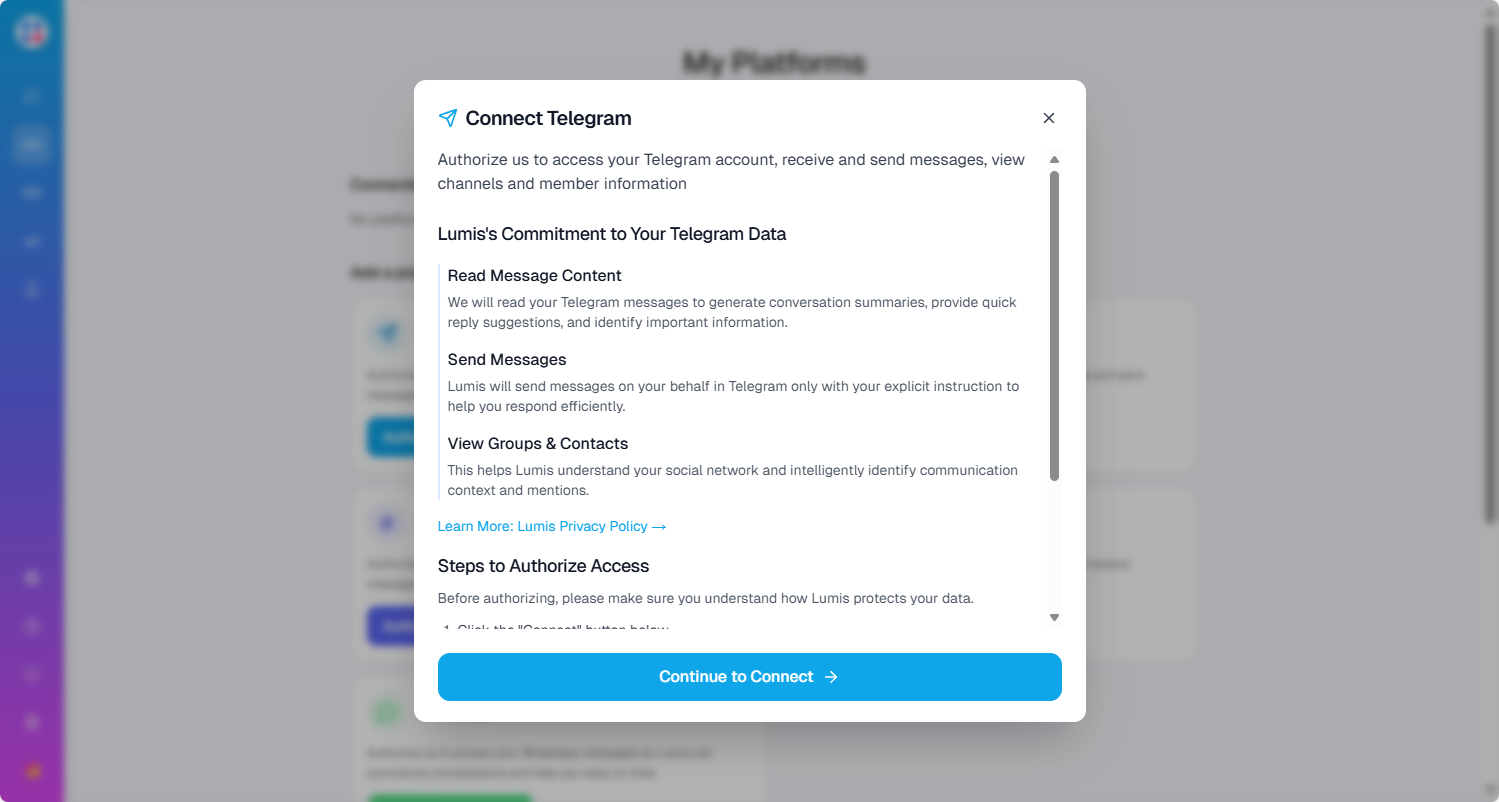
When authorizing Telegram, enter your phone number.
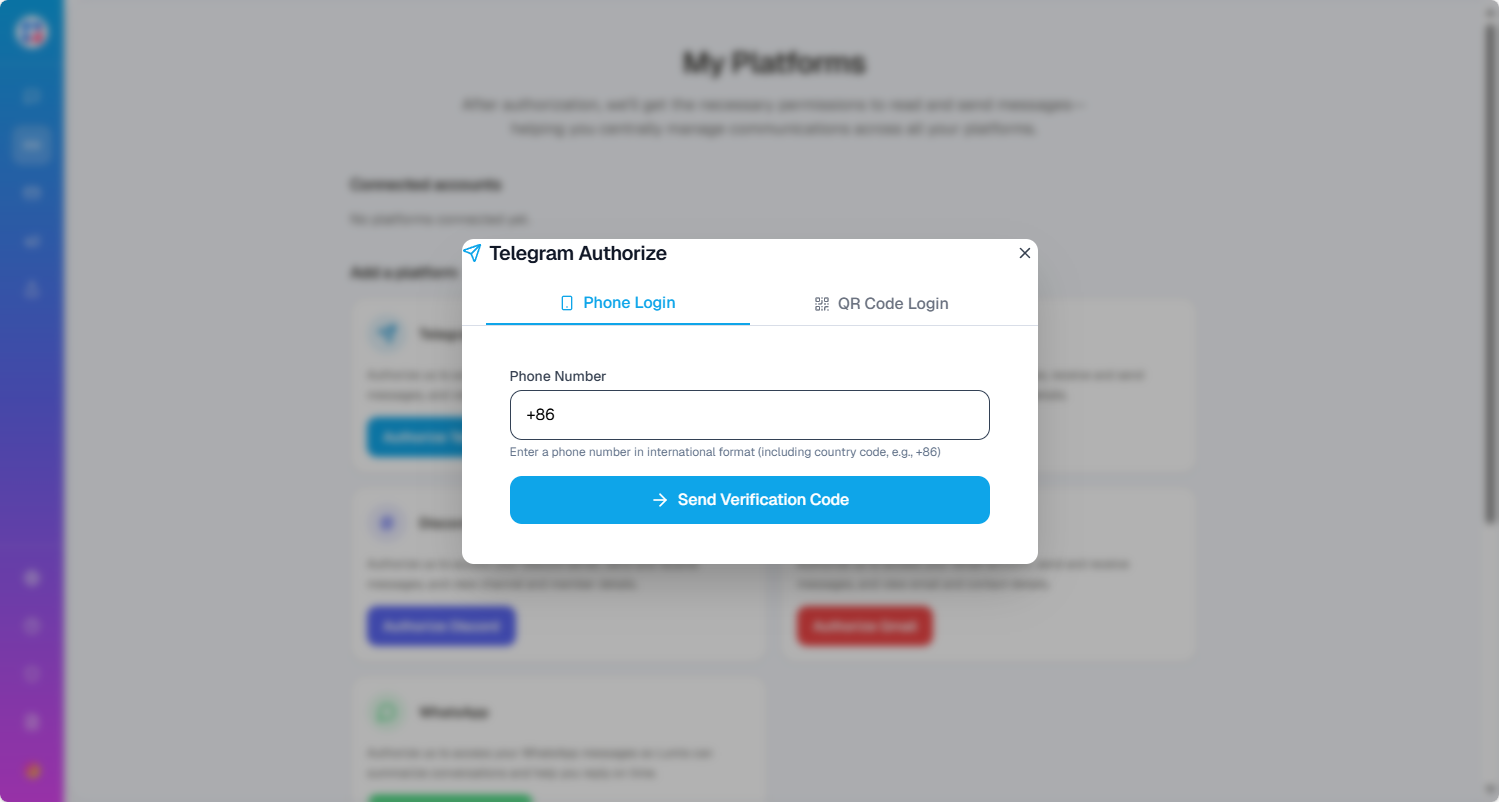
A verification code will be sent to your Telegram app. Enter the code to complete authorization.
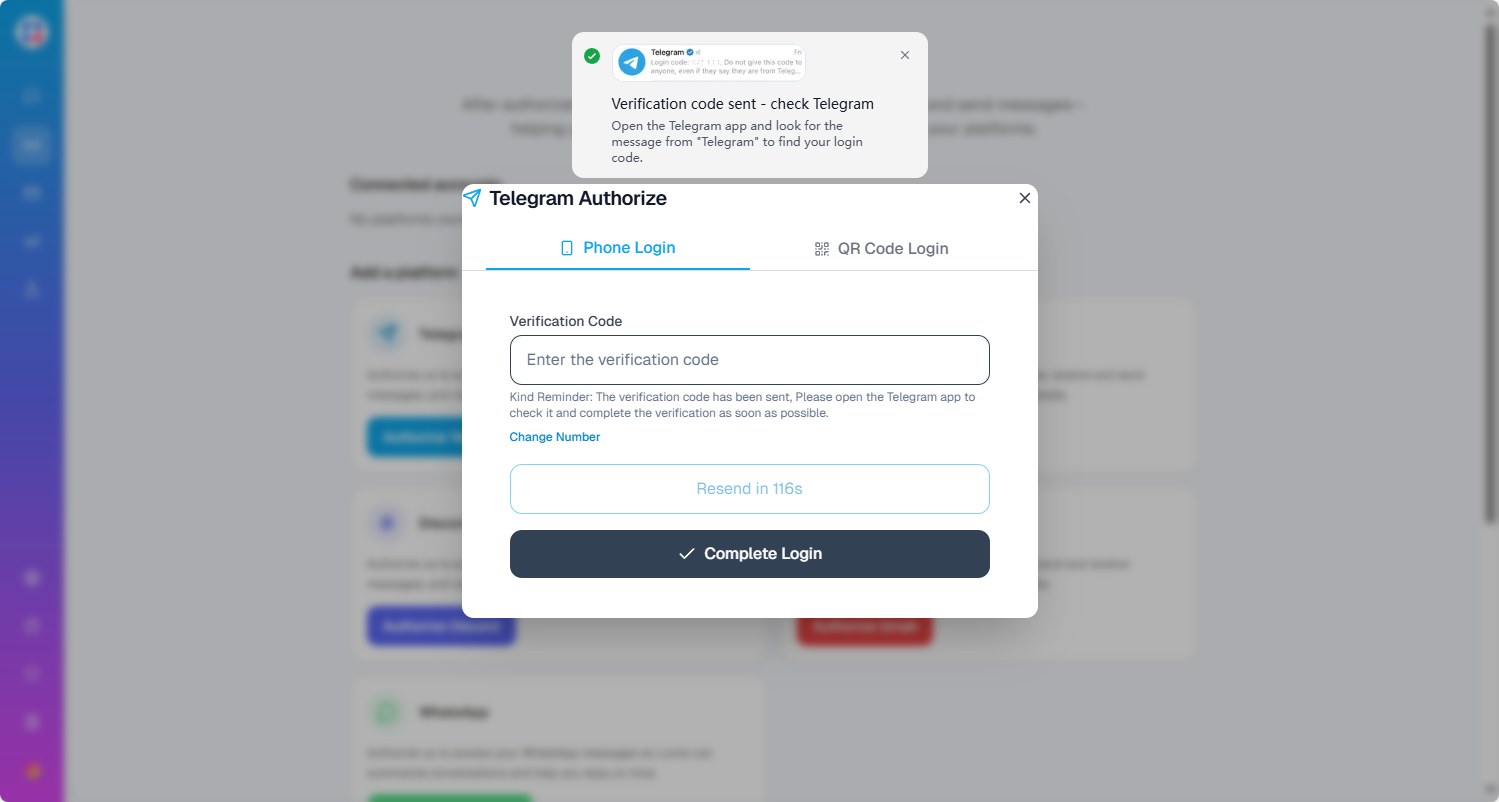
If you have enabled Two-Step Verification in Telegram, you will be prompted to enter your password.
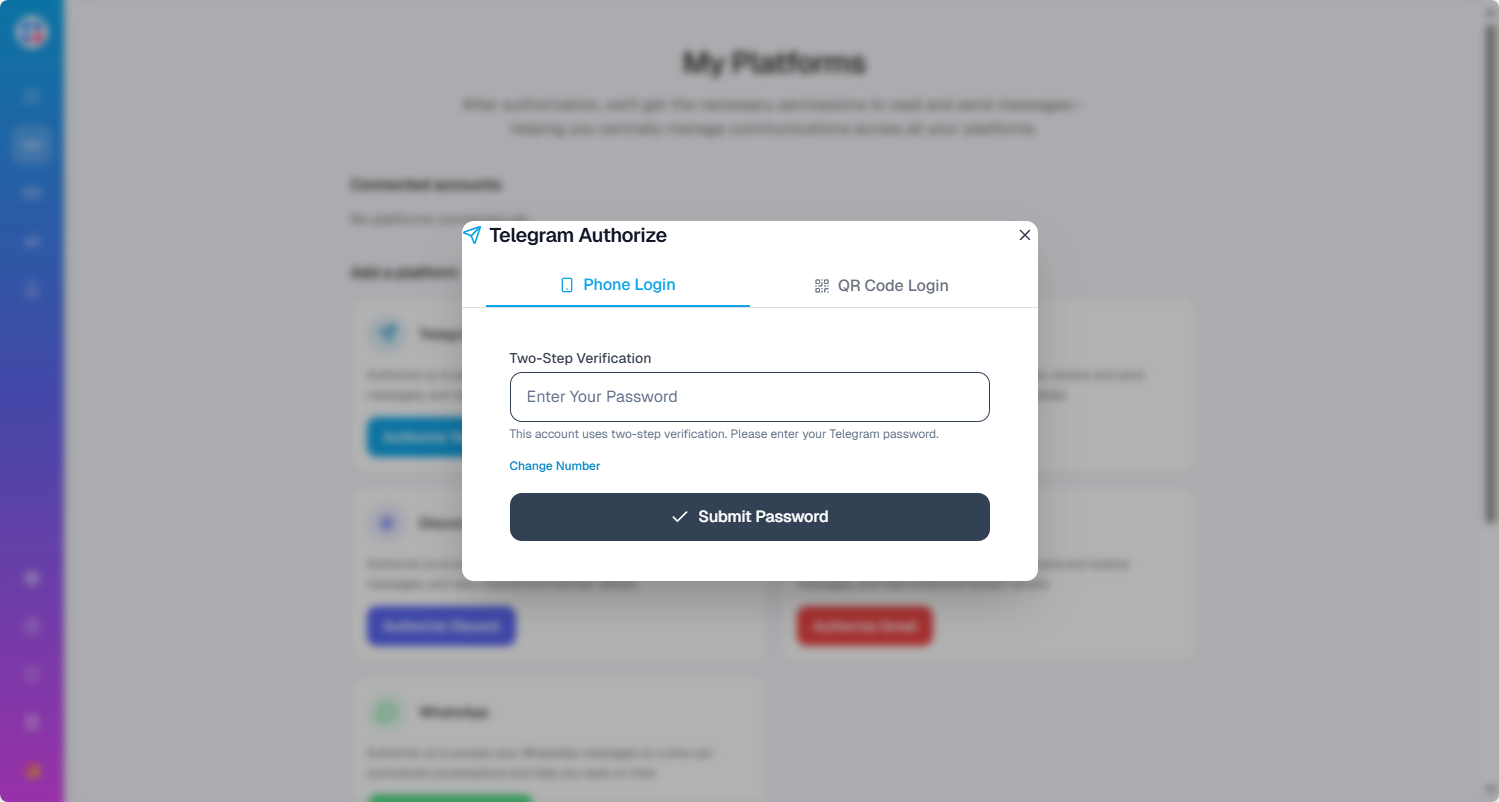
You can also choose to authorize by scanning a QR code in the Telegram app.
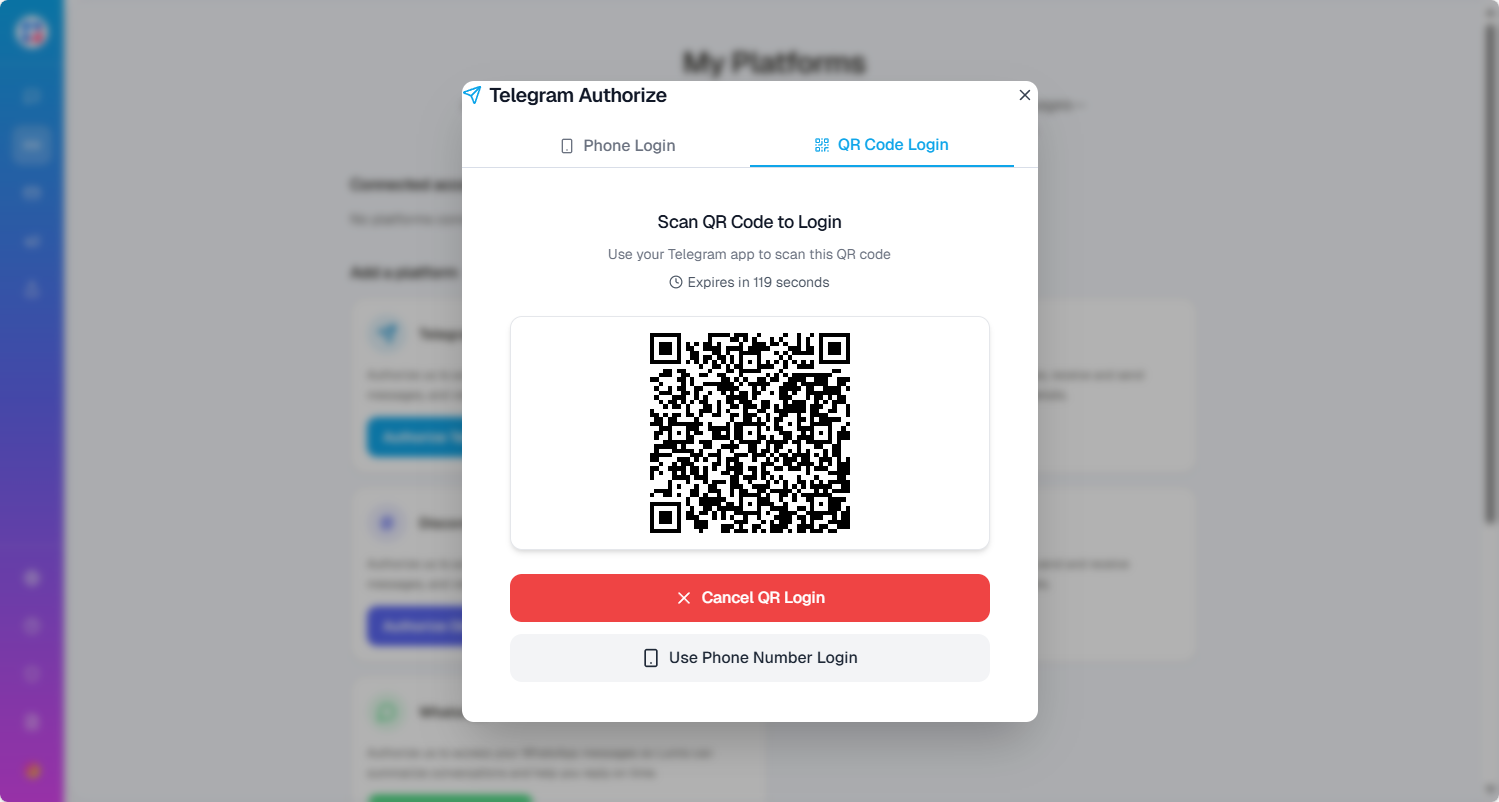
When you finished the telegram authorization, you can use the Lumis AI telegram bot to access Lumis features directly.
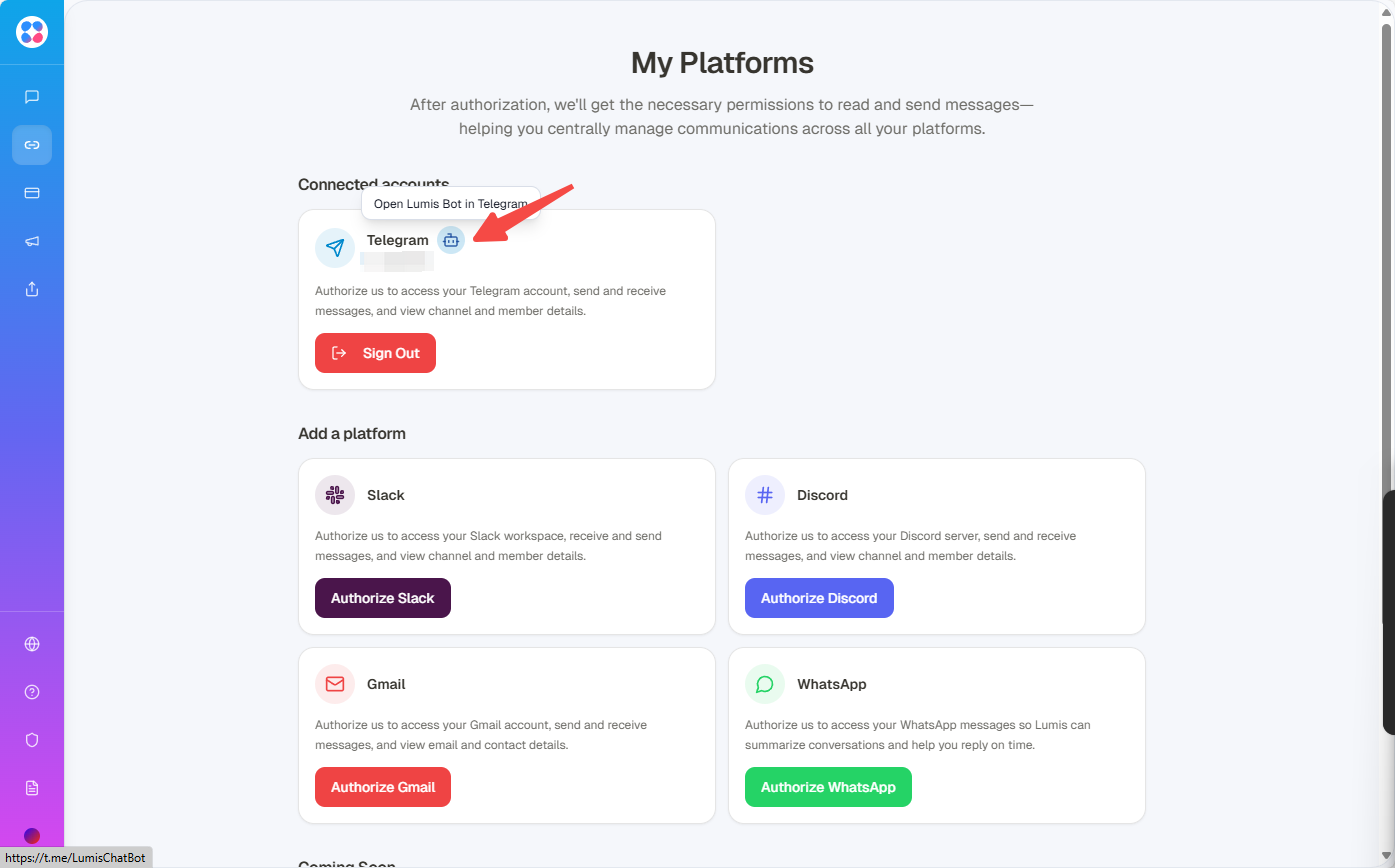
Gmail
After clicking the [Connect Gmail] button, you will be redirected to Google’s authorization page.
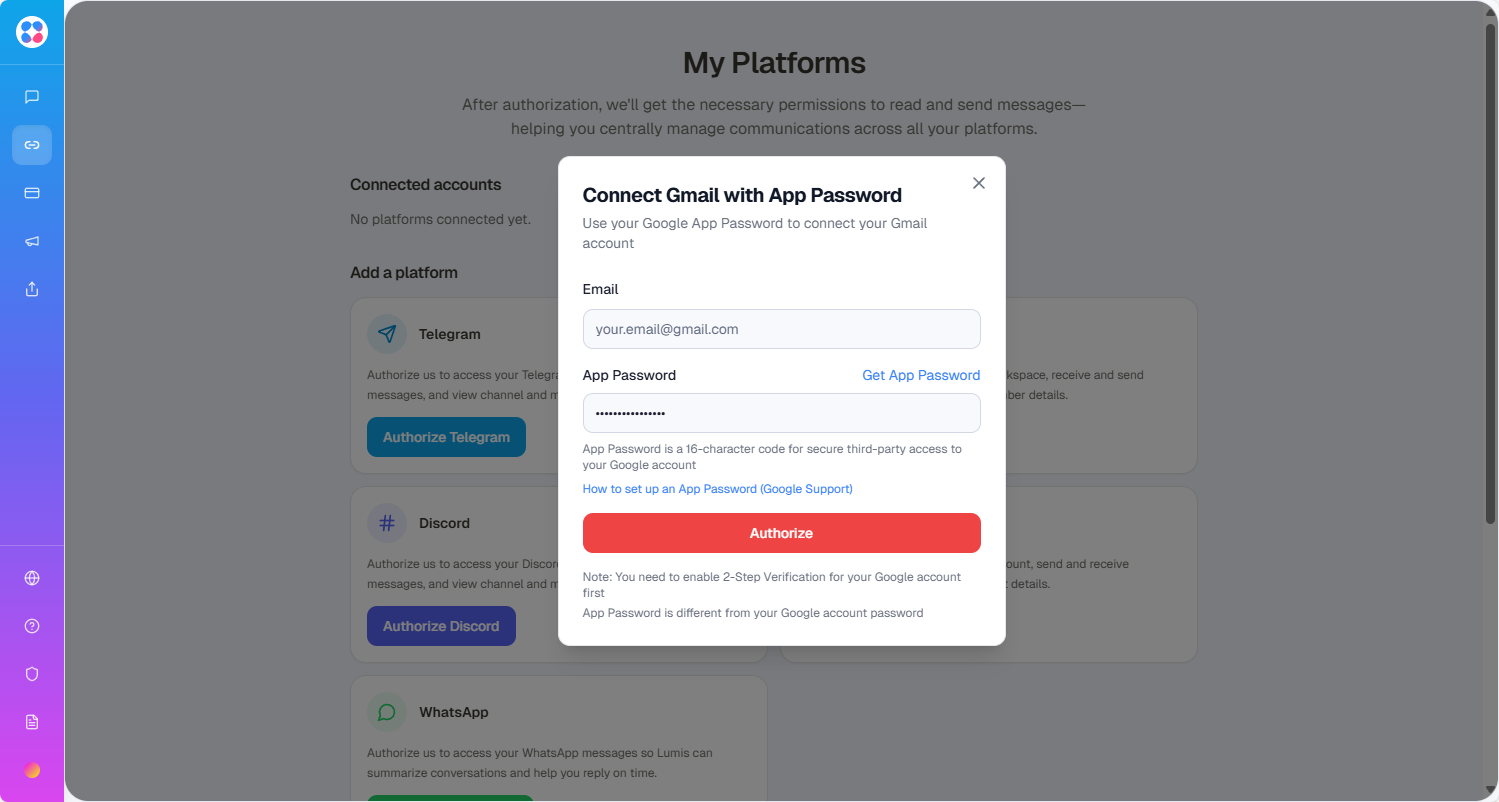
You can input the email address and app password you want to authorize.
After clicking the [Connect WhatsApp] button, you will see a QR code.
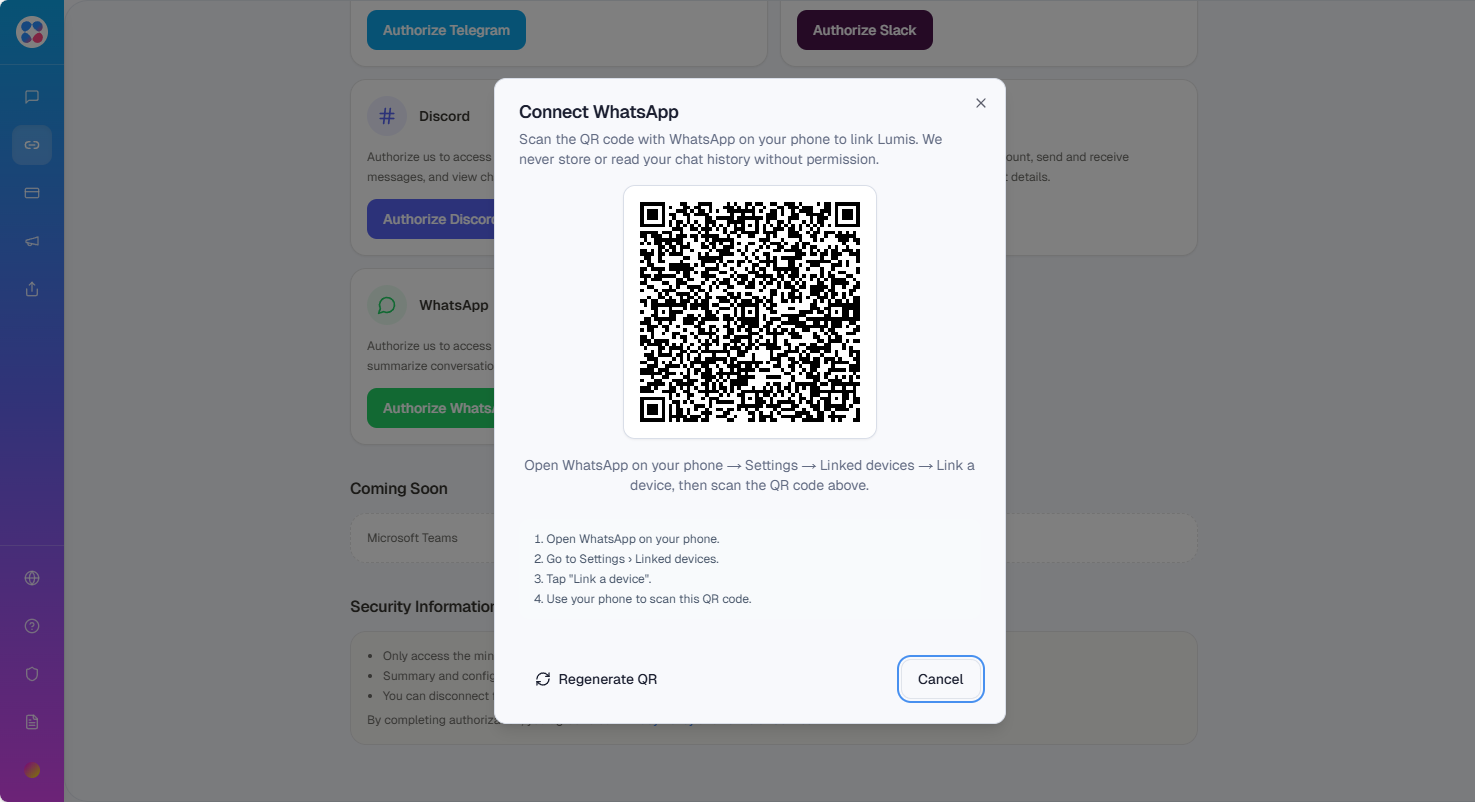
You can scan the QR code in the WhatsApp app to complete the authorization.
Slack
After clicking the [Connect Slack] button, you will be redirected to Slack’s authorization page. You need to select the workspace you want to authorize.
Discord
After clicking the [Connect Discord] button, you will be redirected to Discord’s authorization page. You need to select the server you want to authorize.